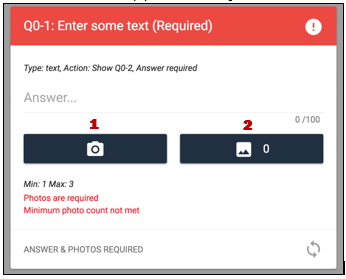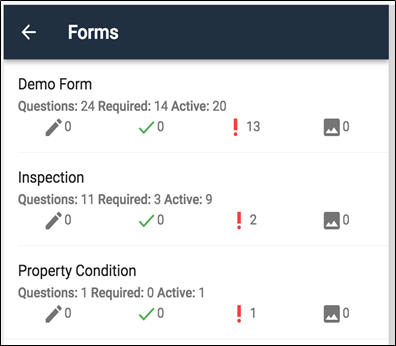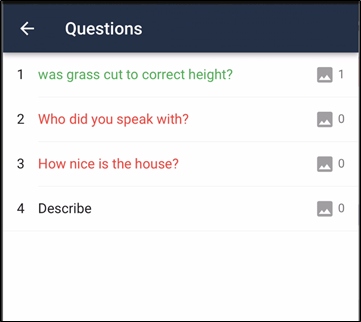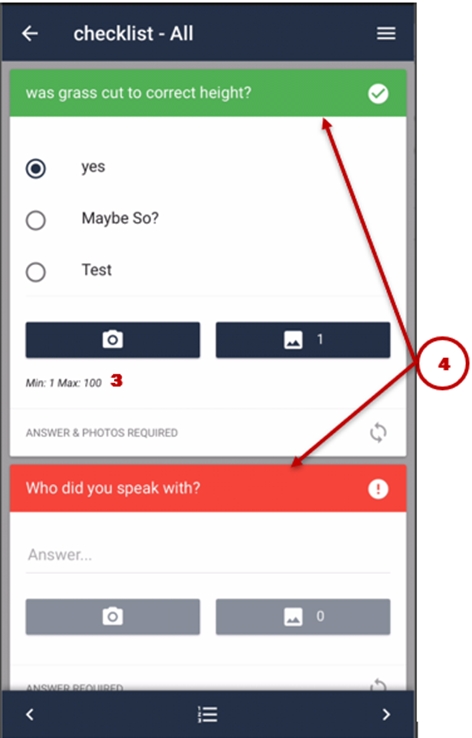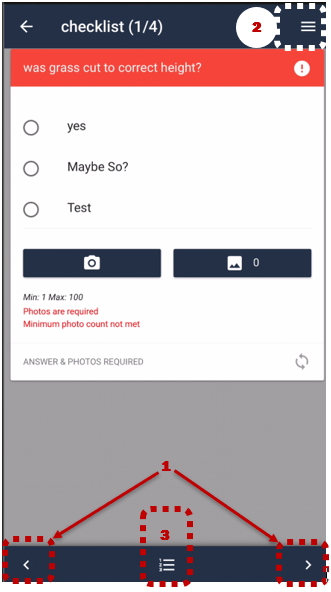The Forms Screen
The Forms screen is used to view the forms associated with a work order.
The name and some question information are displayed for each form. A progress bar indicates how much of the form has been completed. Tap anywhere on the question information to load the form and begin answering questions.
Answering Questions
The default form view shows one question at a time. Use the ‘Previous’ and ‘Next’ buttons to navigate forward or back when answering questions. To show all questions, tap the ‘Menu’ icon (1) in the upper right corner to display an option for toggling between Single and All question views. When viewing all questions, you can scroll up and down the list. Use the view that functions best for your device or personal preference.
To display a list of active questions, tap the List button (3) at the bottom of the screen. Based on the answers to questions and how the form was set up, not all questions are always displayed. Questions highlighted in red are required but have not been answered completely. Questions in black are not required and have not been answered. Questions highlighted in green are answered correctly.
Taking Photos For A Question
If photos can be taken for a question, the Camera button is dark blue. If photos are not permitted for the question, the camera is lightened and does not function when tapped. Camera button is on the left (1). The Gallery button is on the right (2).
The Gallery button indicates how many photos have been taken for the question. You can tap the button to open the Gallery screen and tap photos in the gallery to see a larger version. Tap and hold to display the delete photo option.
3. The minimum and maximum photo requirements for the question are displayed below the camera and gallery buttons. If a minimum requirement is not set, then photos are not required for the question. When the maximum number of photos have been taken, the camera automatically closes.
4. If a question is not answered properly or photo requirements have not been met, the question name will be highlighted in red. When a question is answered properly, the question text will be highlighted in green.
Last updated