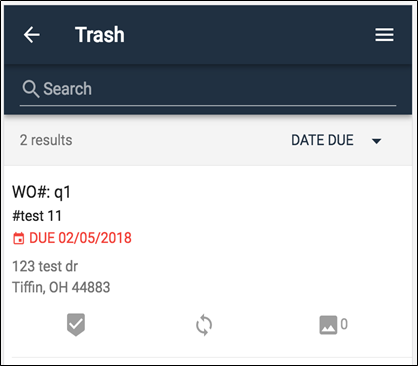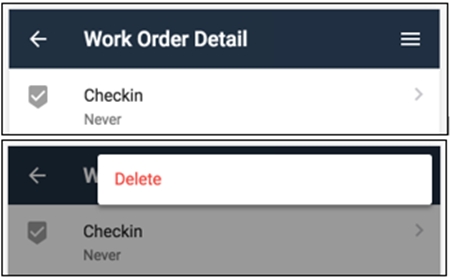Trash
An explanation of how Trash works.
Work orders can be placed into the trash in these ways:
By tapping the menu icon in the upper right on the Work Order Detail screen and then tapping on the Delete option.
Work orders can also be automatically placed into the trash when they are removed from your queue on the server. Orders marked Ready for Office, Invoiced, Complete, Canceled, or Unassigned are removed from your queue. Based on the mobile app settings for the work order cleanup, work orders that are auto removed from your queue are either removed from the app or placed on the Trash screen.
After a work order has been sent to the trash, you have these options on the Trash screen:
To restore a work order, tap and hold the order until a menu is displayed allowing you to bring it back. Also, if you open the work order from the trash, you can use the same button used to manually trash the order to restore it.
To restore a work order from the trash, tap and hold on the order.
To restore all work orders in the trash, tap the menu icon in the upper right and tap on 'Restore All'.
To permanently delete all work orders from the trash, tap the menu icon in the upper right and then tap on 'Empty Trash'. This removes the orders and associated information from the mobile app.
Last updated