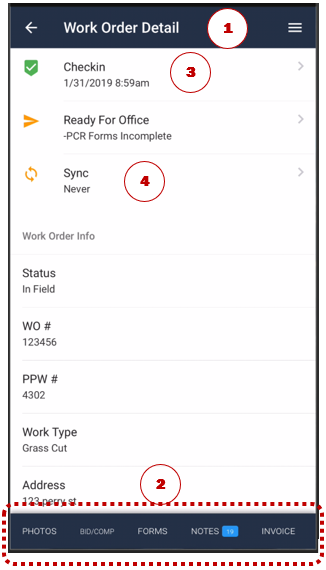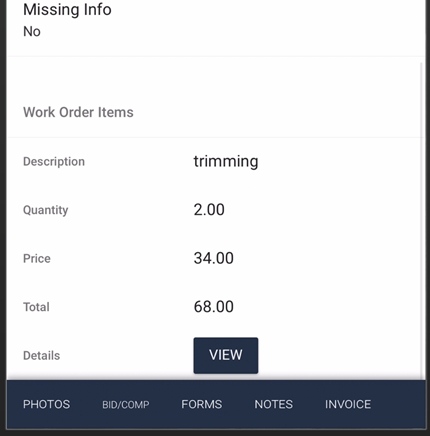Work Order Detail Screen
Tapping a work order row on the Home screen loads the Work Order Detail screen for the selected order.
Using options at the bottom of the Work Order Detail screen, you can perform these actions:
Tap the screen name, Work Order Detail, to scroll to the top of the screen.
Tap Photos, Bid/Completion, Forms, Notes or Invoice to load one of those screens. Note: Not all options may be shown based on system setup and permission level.
Tap Check In, to complete the check in and view the last check in date and time..
Tap Sync, to synchronize data and photos for completed work.
Information about work to be completed on the order is displayed at the bottom of the Work Order Detail screen. You can tap any of the items listed to see additional instructions, if applicable.
Last updated