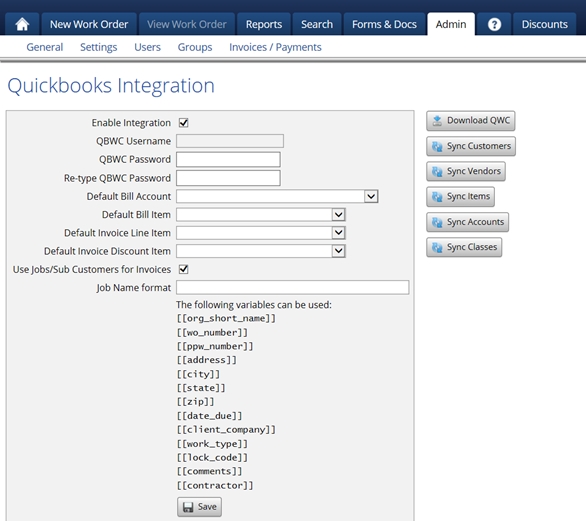QuickBooks Desktop Integration
This allows access to the page where the setup and connection between PPW and QuickBooks Desktop is created. Note, it must be QuickBooks Desktop for PC, not Mac.
● Enable Integration - Allows the connection between Property Pres Wizard and QuickBooks to work.
● QBWC Username - A random, unique value generated by Property Pres Wizard to facilitate the connection between PPW and QuickBooks.
● QBWC Password - This is created by you and must be entered in to allow Property Pres Wizard and QuickBooks to connect. It will be entered in on the web connector as well.
● Re-type QBWC Password - What you created must be entered in again to allow Property Pres Wizard and QuickBooks to connect. It will be entered in on the web connector as well.
● Default Bill Account - The account that information will display as in QuickBooks.
● Default Bill Item - The title that will display in QuickBooks if no identification is associated in PPW. For reference, it must be an expense account.
● Default Invoice Line Item - The title that will display in QuickBooks if no identification is associated in PPW.
● Default Invoice Discount Item - The title that will display in QuickBooks if no identification is associated in PPW.
● Use Jobs/Sub Customers for Invoices - When checked, will populate a box where you can set pre-set variables to send into the jobs section on an invoice in QuickBooks.
● Job Name format - Displays and allows you to select preset variables in a desired sequence to the jobs section on the invoice, for example, an address and contractor
● Download QWC - Allows you to download the QuickBooks Web Connector file that is necessary to integrate PPW with QuickBooks Desktop. For reference, it can only be QuickBooks Desktop for PC, not Mac.
● Sync Customers - This brings the customer list from QuickBooks into PPW so you can choose from them in the drop-down menu when you create a client company.
● Sync Vendors This brings the Vendor list from QuickBooks into PPW so you can choose from the drop-down menu when creating a user.
● Sync Items - This brings the item list from QuickBooks into Property Pres Wizard so you can select from them in the drop-down menu when creating bid completion items.
● Sync Accounts - This brings the accounts from QuickBooks into Property Pres Wizard so you can choose them in the drop-down menu on the QuickBooks integration page as well as creating a bid completion item.
● Sync Classes - This brings in the classes from QuickBooks into Property Pres Wizard so you can choose them in the drop-down menu on the creation of a user or client company
● Save - Saves QuickBooks integrations settings.
Last updated