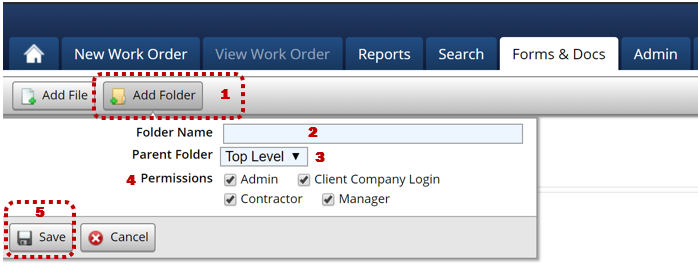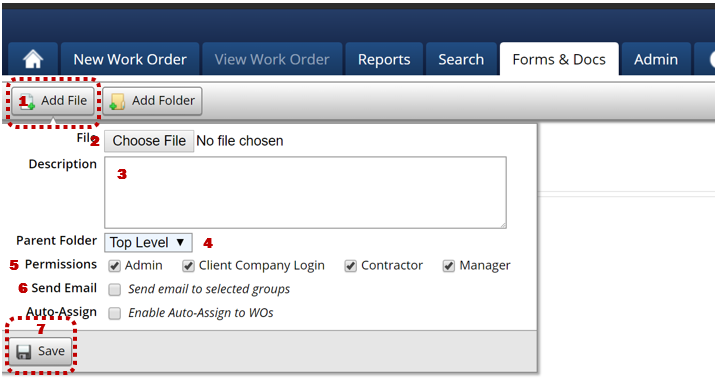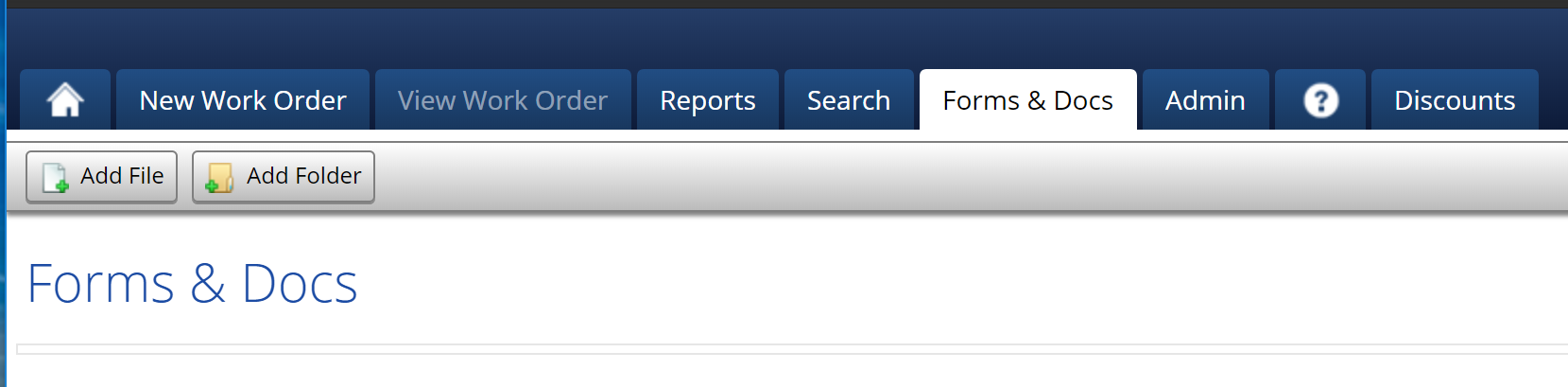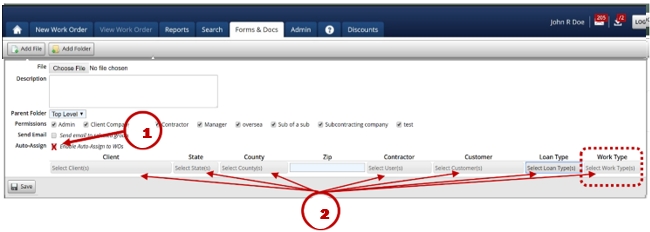Forms & Docs Tab
The Forms & Docs tab is a shared file cabinet, which will allow the Admin to store files and documents for reference.
Access to these files and documents can be controlled by giving permission to specific groups. Creating a file or folder is easy!
Create a Folder
Click the ‘Add Folder’ button.
Enter the Folder Name.
In the Parent Folder dropdown box, choose if this is a parent folder or a subordinate folder.
Select the Permissions to determine who has access to the folder.
Click the ‘Save’ button.
The folder name will be visible depending on whether or not it is the parent folder.
Create a File
Click the ‘Add File’ button.
Click the ‘Choose File’ button and select the file to be saved.
Enter a Description of the file.
Select Parent Folder.
Select the Permissions to determine who has access to the file.
Determine whether or not to Send Email notifications to the selected groups.
Click the ‘Save’ button.
The file will be available for viewing by selecting the parent folder and then the file. Any type of file format: video, PDF, Excel, Word, etc. This section is commonly used for training, client spec sheets, forms, items that Admin and contractors need to access regularly.
Auto Attach Forms & Docs
There may be forms like door hangers, signage, etc. that you would like to automatically attach to specific work types once the order is created.
1. Check the “Enable Auto-Assign to WOs” box. This then displays additional selection options.
2. Using the dropdowns provided, select all that apply. BE SURE to include Work type(s) selection(s) and Click “Save”.
3. Repeat Steps 1-2 to add additional forms.
Last updated