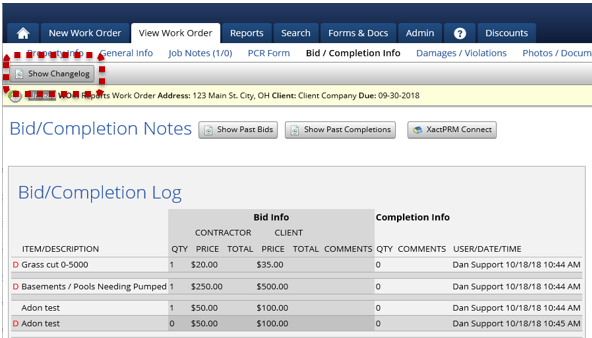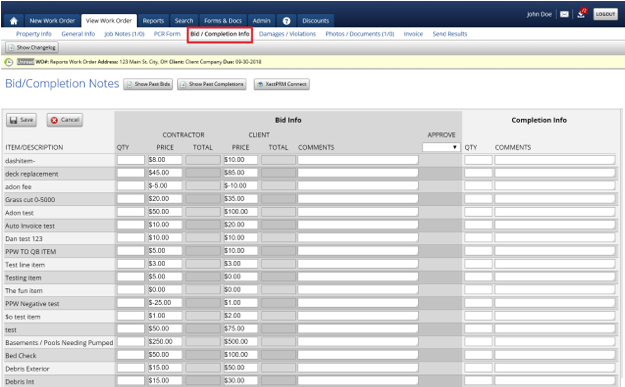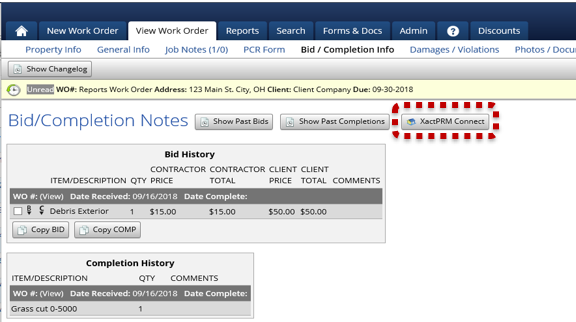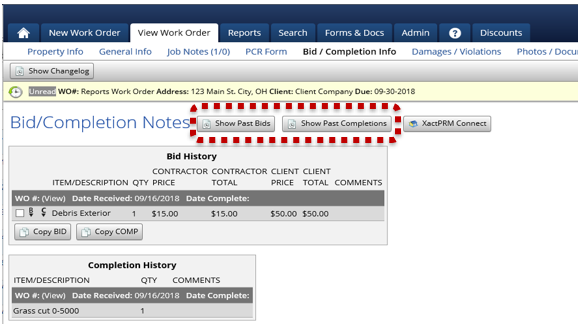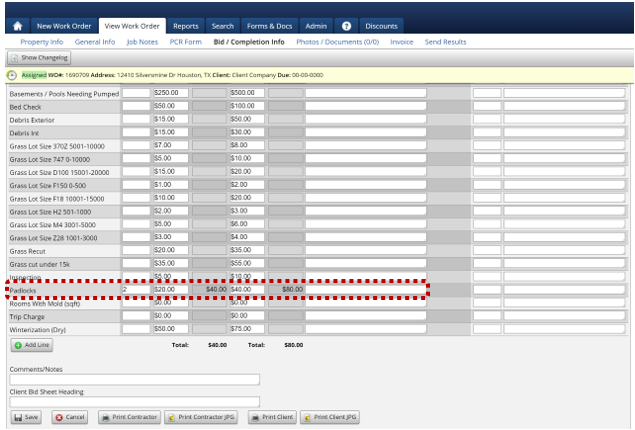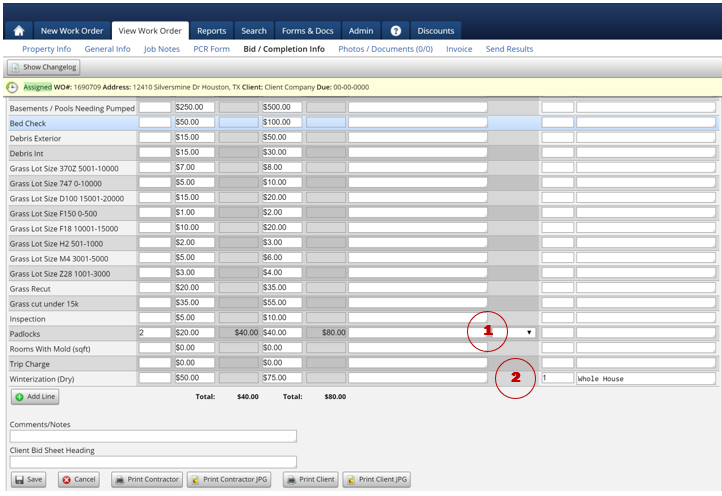Bid/Completion Info
The Bid / Completion Info tab of PPW is where Bid items and completion items can be entered.
The items that show on this page can be set up under the ‘Bid/Comp & Invoice Items’ portion of PPW which is under the ‘Admin’ tab.
Show Changelog
On the Bid / Completion Info page there is a ‘Show Changelog’ button at the top of this page, clicking this will allow you to see the changes that have been made to the bid and completions on this particular work order.
Show Past Bids & Show Past Completions
Next on this page are 2 buttons labeled ‘Show Past Bids’ and ‘Show Past Completions’ these buttons have very similar functions. Once clicked, these buttons will show you any past bids or completions for this property. If a bid or completion was added to another work order for the same property, clicking these buttons would display those bids or completions.
Also, when viewing the past bids, you can copy them to the present work order’s bid or completion items by clicking the check box next to the appropriate item and then clicking the ‘Copy Bid’ button to copy the bid to this work order or ‘Copy Comp’ to copy this item as a completion on this order.
XactPRM Connect
The ‘XactPRM Connect’ button will allow the user to connect this work order to a project in XactPRM. Also, any items added to this order in XactPRM will allow you to copy them to the bid/completions tab of the work order.
Enter A New Bid
To enter a bid item into PPW, all you have to do is enter a quantity for the bid item, the appropriate pricing for the contractor and the client and if needed, comments can be added.
After a bid item has been saved, and Admin can view the page and Approve or Deny the bid.
Entering a Completion Item
To enter a completion item, simply enter a quantity under the Completion Info Section, and if needed, comments can be added.
After a bid item has been saved, and Admin can view the page and Approve or Deny the bid.
To enter a completion item, simply enter a quantity under the Completion Info Section, and if needed, comments can be added.
Add A Bid/Completion Item
If the correct bid/completion item is not appearing on the screen, or you need to create a one-time-use bid or completion item, scroll down to the bottom of the page and click the ‘Add Line’ button.
After clicking ‘Add Line’ a drop-down menu will appear that will have additional items that were set up in the Admin tab. If you still do not see the appropriate item, there is an ‘*Other’ option. If you select ‘*Other’ this will allow to manually add a one-time-use bid or completion item, after selecting other, type in what you want to name the bid or completion. After entering the name, you will need to enter the appropriate quantity and prices.
Once everything looks good on this screen, click ‘Save.’ If there are any errors, they will be highlighted in red, simply correct the issue and then click ‘Save’ again.
You can also add any generic Comments/Notes to the bottom of the bid/comp page as well. if applicable.
Lastly, you can enter a Client Bid Sheet Heading that will show on the printed version of the clients bid sheet, if applicable.
After saving, you can Print the contractor and/or client version of the bid sheet to a PDF or JPG.
Last updated