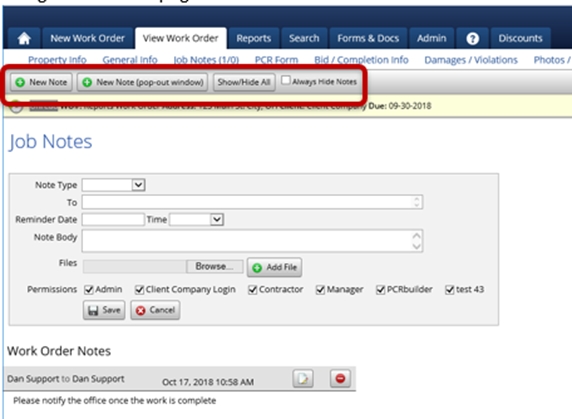Job Notes
The Job Notes tab allows you or your vendors to send messages back and forth, or to make a note of something regarding this particular work order or the property itself.
The Job Notes tab allows you or your vendors to send messages back and forth, or to make a note of something regarding this particular work order or the property itself.
These notes are also visible on the home screen. The number of Work Order notes and Property notes is displayed next to the Job Notes inside the parentheses. When the cursor is placed over Job Notes (0/0), The Work Order Notes and Property Notes associated with this Work Order will be displayed. This is the major communications Tab. When selected, the system will display:
● New Note
● New Note (pop-out window)
● Show/Hide All
● Always Hide Notes
Buttons ‘New Note’ and ‘New Note (pop out window)’ will allow you add a new job note to the work order, the only difference is that New Note (pop out window) will open a new window to enter the job note instead of it being on the same page.
“Show/hide All” will minimize or display all the job notes on this order. This can be useful if there are many notes on the order, you will be able to click this button and it would ‘Hide’ the notes and you would be able to click on the ones you want to see.
If “Always Hide Notes” is checked, then the notes will always be minimized when you open the job notes of the work order and you will have to click on the notes to view them.
There are three applications for Job Notes:
Property Notes
Work Order Notes
Reminder Date
Property Notes
Property Notes stay with the property and repopulate every time a new WO is received for that property such as an address correction, directions, or warnings. Any information which the contractor may need each time they visit the property. Anytime a Property Note is needed, simply type the note into the message box, add files, adjust permissions and save. The note will automatically attach to any new work orders for that property and be displayed in the Property Note section and on the Home Page.
Work Order Notes
Work Order Notes are specific to the work order. To send a note to someone in the system, simply insert their name. If Admin wants to message a client, enter their email, write the note, attach any files necessary, choose permissions, and save. PPW will automatically send the message. When the client responds, it will post in the Work Order Note and also be sent to the sender’s email in the process providing a record of reference to the communication. This will save the contractor time by eliminating the need to continuously check the system. Likewise, it will save Admin time by attaching to the work order and not having to look through emails to find the message and response. Work Order notes may also be viewed by placing the cursor over the Work Order Note Icon on the Home Screen.
Reminder Date
The last feature in Work Order Notes provides the Admin with a convenient method of sending out work order reminders. The Admin will insert the date and time to be transmitted, enter the note, and when the date and time arrive PPW will automatically send the note to the addressee.
Permissions
When entering a note, you can also set up the permissions of which groups would be able to see a job note. If you do not want a certain group to see the particular job note you are entering, simply uncheck the group before saving the job note and that group will not be able to see this job note.
Last updated