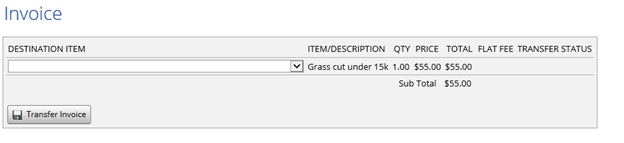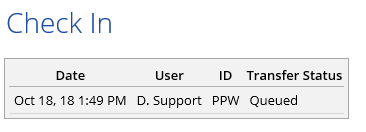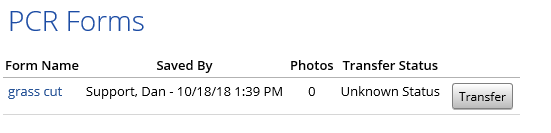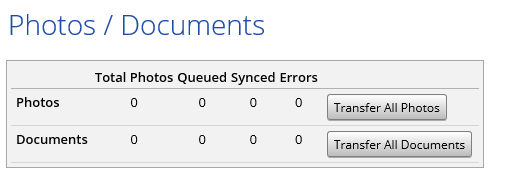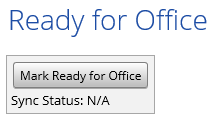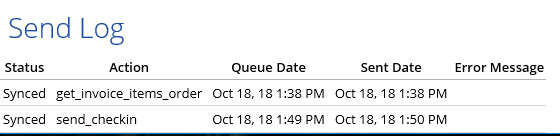Send Results
When importing orders via an auto import, depending on the client, you are able to send the results back to them.
To Utilize this feature simply click on the ‘Send Results’ tab.
Please note that not all clients are supported and, depending on the client, there may be a $0.25 charge to send the results back.
Below we detail how to send results back if importing from another company that uses PPW. For orders imported from other non-PPW sources, the process may be different. Please consult the Integrations section of the manual.
When Sending the Results, you can:
Fill out and transfer the client’s PCR Form back to them by clicking on the ‘Transfer’ button next to PCR form.
Send your ‘Bid/Comp’ items by selecting the client’s version of your bid/comp item in the dropdown box, selecting whether or not you want to send that bid/completion by checking the appropriate box and then clicking ‘Transfer Bid / Completion’.
Send all of your Photos/Documents to the client, this will also send your flags as well, but you must send what the photos was flagged to for this to transfer. Ie You flagged a photo to a PCR form question, in order for that photo to be flagged correctly, you must transfer the PCR form as well.
Send the client your Invoice, after you invoice the client on the invoice page of PPW you can select the destination item from the dropdown and transfer your invoice.
To send your Check-in when a check-in is completed,on an order that was imported from another PPW account, the check-in is automatically sent back to the client. In the following screenshot you can see that the check-in is queued, which means it is in the process of being sent to the client.
Mark the order as Ready for Office in the client’s system. By clicking this button, you will mark the order as Ready for Office in the client's system.
At the bottom of the Send Results Page is the ‘Send Log’ this will show you the data that has been synced, queued, or if there were any errors. If there is an error message, it will display in the error message column:
Last updated